Follow these directions to take screenshots of your game on Steam and share them with others:
- If you haven't already done so, you must first enable screenshots in the Steam application. To do this,
- Bring up the Steam application.
- From the menu choose Steam..Settings.
- The Settings screen will come up. Choose the In-Game tab.
- Check the checkbox for "Enable the Steam Overlay while in-game".

- Take note of the "Screenshot shortcut keys" so you know which key to press when taking the screenshot.
- Play the game and, when you want to take a screenshot, press the "screenshot shortcut key" that was configured in the prior step. By default, this is F12.
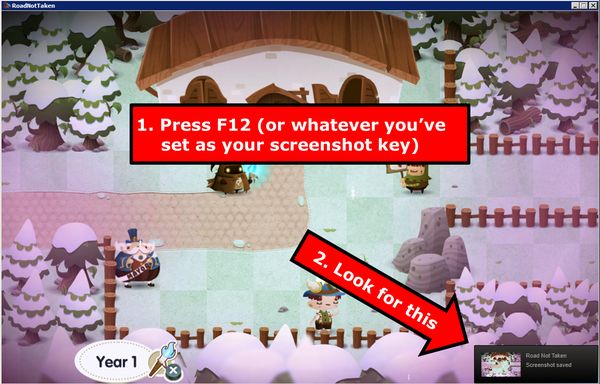
- Exit the game so that you're back in the Steam application.
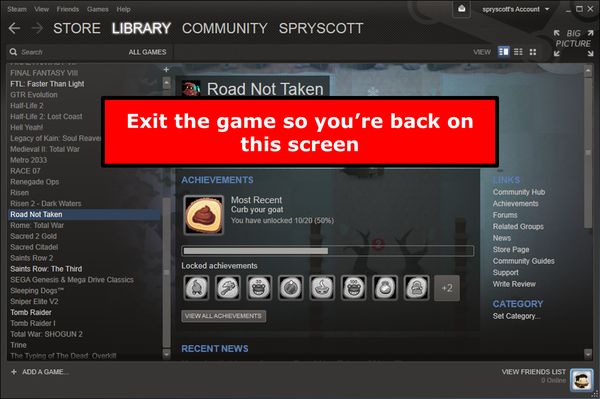
- Click on the tab for your name.
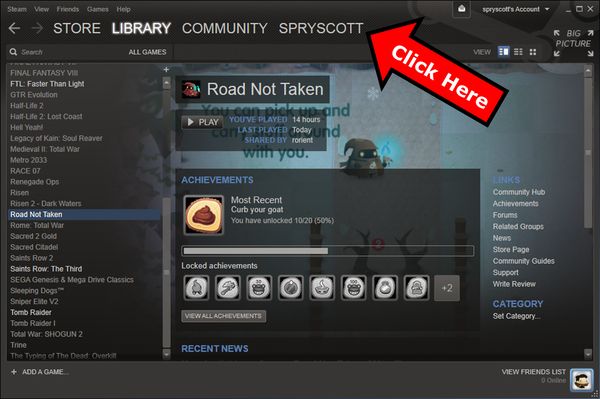
- Click the "Upload screenshots" button.
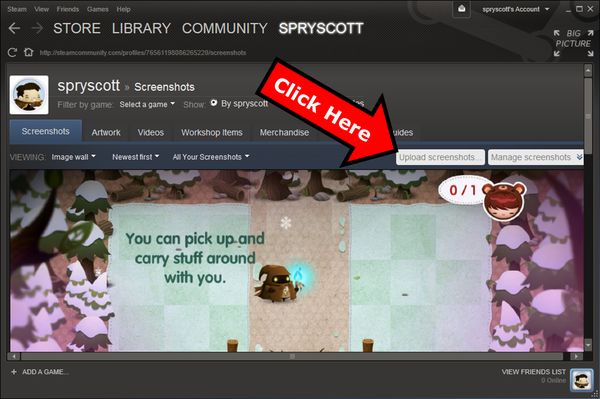
- The "Screenshot Uploader" window will come up. Click the thumbnail of the screenshot that you want to share. You might have to use the Show dropdown to find it. (Also, I'm not positive, but I think Steam may discard screenshots that are older than the most recent session, so you should do this as soon as possible after taking the screenshots.)
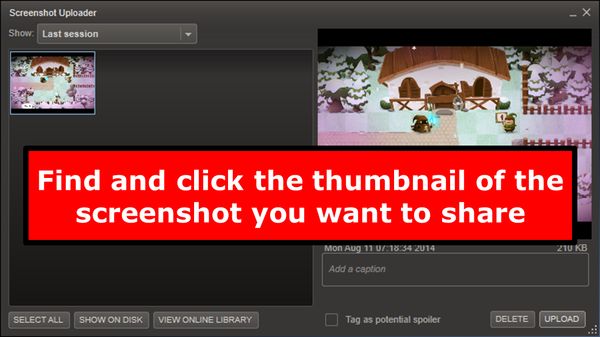
- Enter a caption for the picture, check the checkbox if your picture might reveal some important secret that spoils the game for someone else, and then click UPLOAD.
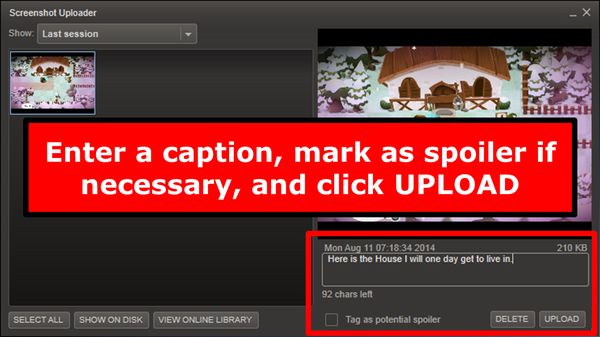
- Set your visibility options, then click UPLOAD. Note that you should choose Public if you want Spry Fox Support to see your screenshot.
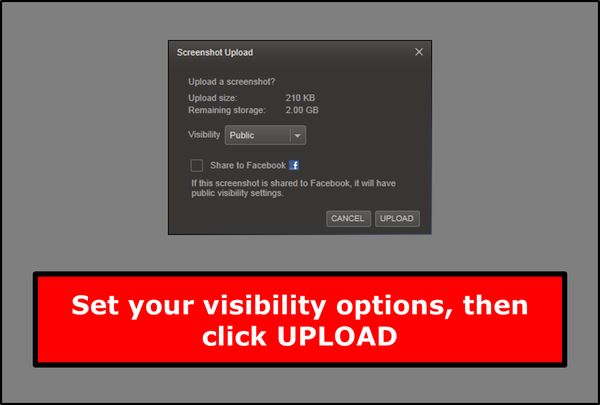
- The screenshot you selected should now be visible on the Screenshots tab.

- Click "Manage screenshots".
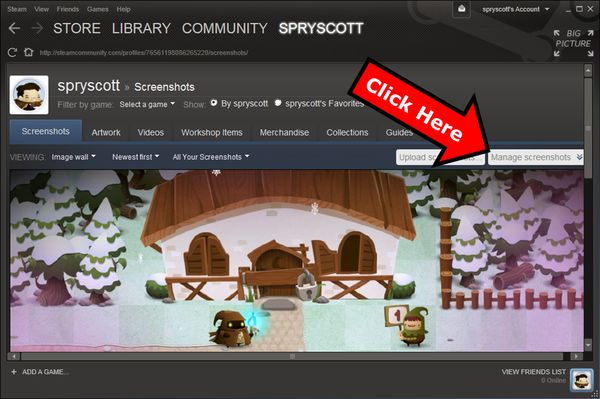
- Check the box of the screenshot you want to share, then click "Make Public".

- On the Update Privacy screen, click Continue.
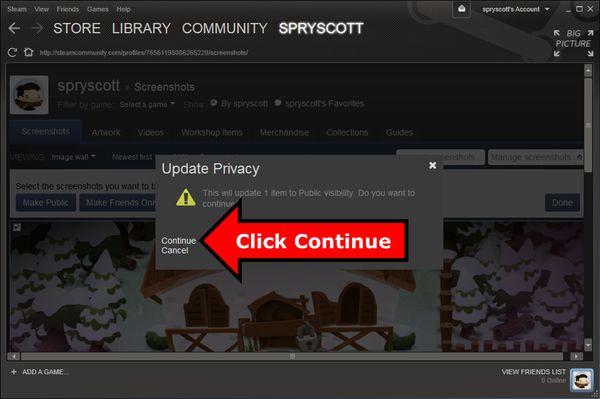
- Your screenshot is now available on the internet. BUT, you still have to share the URL with people or they won't know how to find your screenshot.
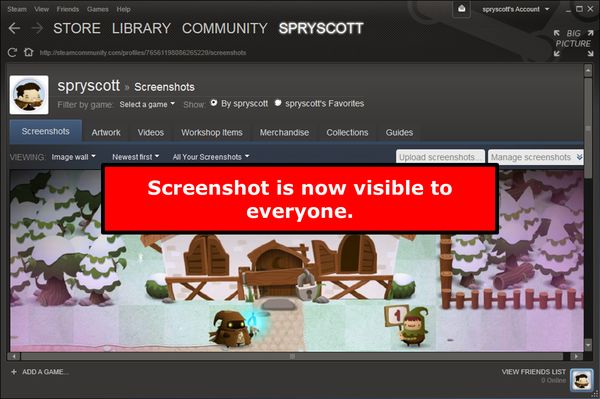
- Click the screenshot.
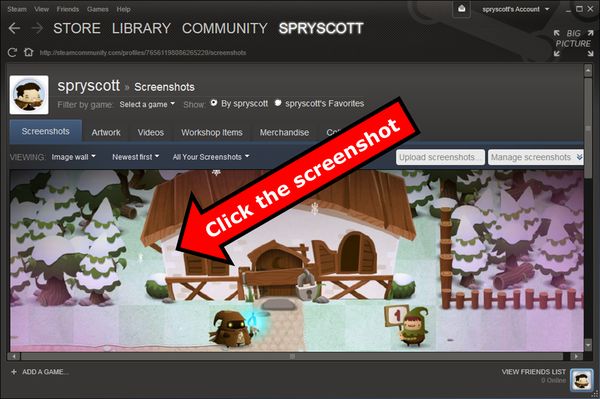
- The screenshot comes up in another window. The URL is visible here. You can copy this URL and send it to other people so they can use it to find and view your screenshot.
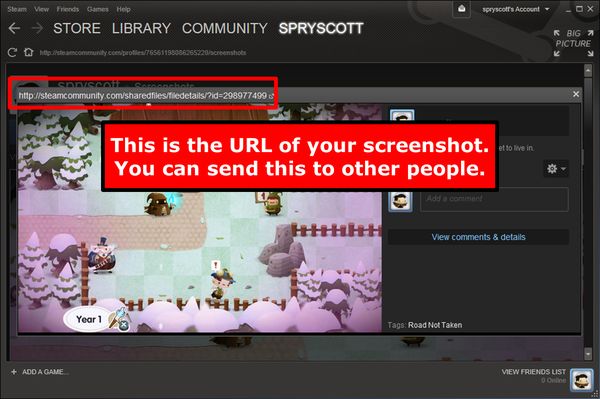

Comments
0 comments
Article is closed for comments.